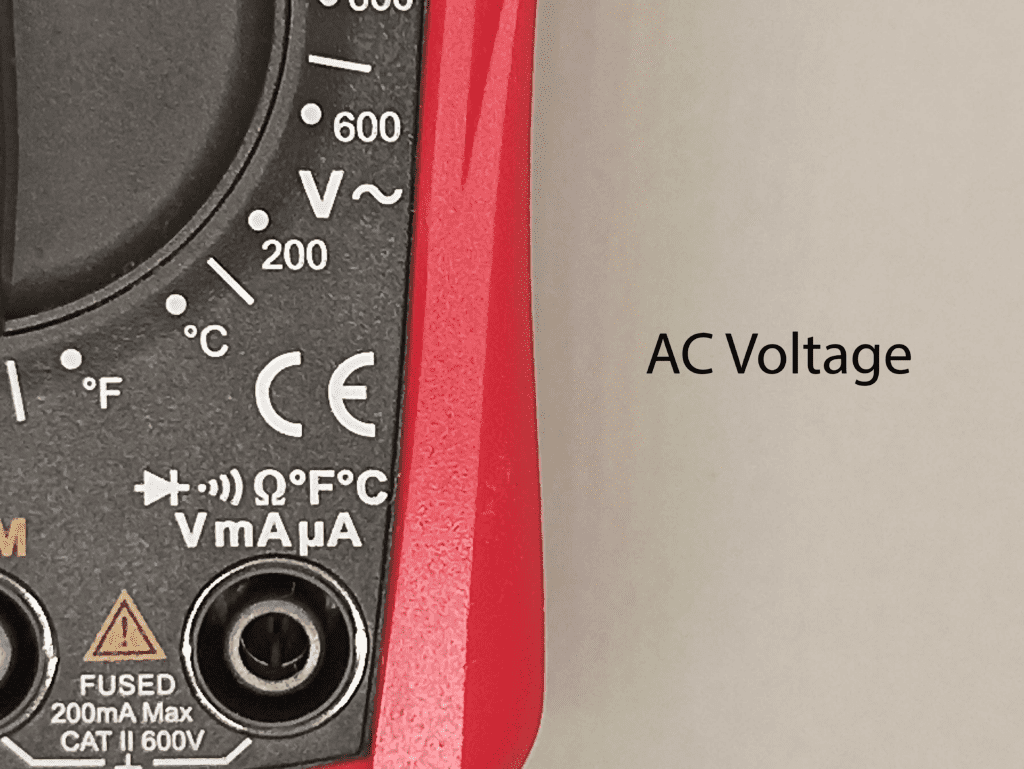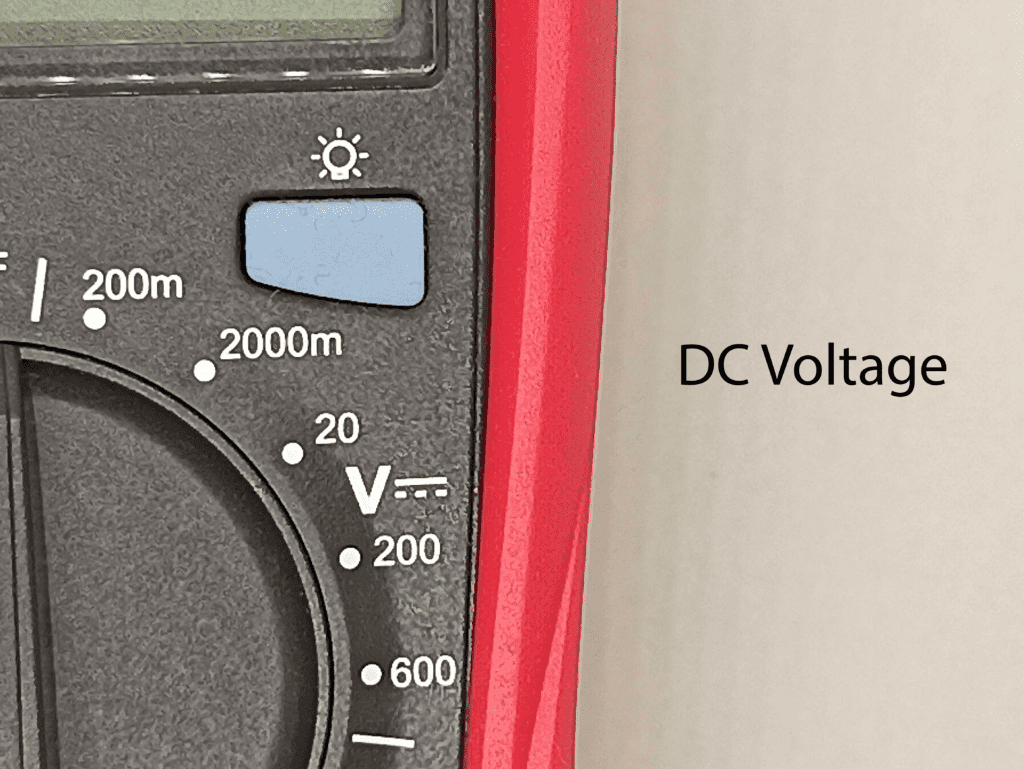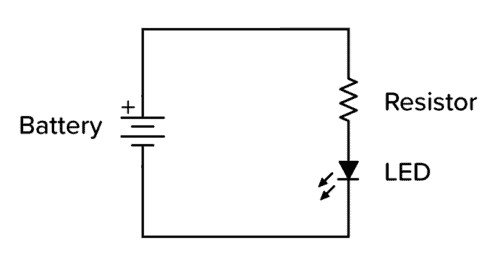Monday, 27 December 2021
Researchers use electron microscope to turn nanotube into tiny transistor
Thursday, 23 December 2021
Developing bioactive coatings for better orthopaedic implants
A new platform for controlled design of printed electronics with 2D materials
Biosensors using field-effect transistors show great promise
Wednesday, 22 December 2021
Researchers develop new measurements for designing cooler electronics
Semiconductors reach the quantum world
Fast and durable batteries to come: A promising anode material for lithium-ion batteries
Tuesday, 21 December 2021
Shellac for printed circuits
Solar power: 'Wonder material' phosphorene nanoribbons live up to hype in first demonstration
Monday, 20 December 2021
Engineers produce the world’s longest flexible fiber battery
Sunday, 19 December 2021
Quiz
It’s time for a quiz! A brief quiz with basic electrical questions is in front of you. If you obtain a score of greater than 90%, you’ll be qualified to win a soldering iron! Good luck and have fun!
Christmas Countdown Quiz
Copyright Build Electronic Circuits
Saturday, 18 December 2021
Ask Us Anything
This post will be a little different from the others.
Do you have any questions regarding electronics? Are you stuck on a project and don’t know how to move forward? Do you have questions about Ohmify? Or anything else relating to electronics? Then ask us below, in the comment section.
The Ohmify team is looking forward to responding to all of your questions!
Copyright Build Electronic Circuits
Friday, 17 December 2021
Soft semiconductors that stretch like human skin can detect ultra-low light levels
Thursday, 16 December 2021
Ohmify Gift Cards are now available
A year of learning and building electronics can take you from knowing nothing to being able to build pretty advanced projects.

Is there someone in your life that is (or could be) interested in electronics?
We are now offering gift cards for a 1-year membership to Ohmify + a starter’s component kit.
The person you give it to can redeem the gift card when they want to get the component kit and a year-long membership with access to all of the courses, tutorials, and projects at Ohmify.
They will also have access to a community forum where my team and I are ready to help with whatever they’re struggling with.
Maybe they’ll thank you with a homemade present next year ;)
Click here to purchase a gift card to Ohmify
Also – if they use the gift card before the end of the year – they’ll get six downloadable eBooks as a Christmas bonus.
(The Christmas bonus is also available for existing members in the Trainings Library.)
Copyright Build Electronic Circuits
Wednesday, 15 December 2021
E-waste recycling emits emerging synthetic antioxidants
Monday, 13 December 2021
With fuzzy nanoparticles, researchers reveal a way to design tougher ballistic materials
Losing isn’t always bad: Gaining topology from loss
How To Use a Multimeter
In this mini-course, you’ll learn how to use a multimeter to take current, voltage, and resistance measurements. A multimeter is a tool you’ll be using frequently for troubleshooting, testing batteries, and a variety of other electronics-related tasks.

A multimeter is divided into three main parts:
- The LCD display
- The dial
- The ports

The LCD display shows you the value that you are measuring. The multimeter dial allows you to select what you want to measure. And the ports are where you connect your test probes.
There are usually 3 or 4 ports on every multimeter. And their markings will tell you what they are for. Typical markings are:
- 10Amax – this port is used to measure exceptionally large currents up to 10A.
- COM – always connect the black probe to this port as this is your multimeter’s ground.
- mAVΩ – this port is used to measure voltage, resistance, continuity, and lower currents. On some multimeters you can also measure other things like diode current, temperature, or capacitance.
How To Measure Voltage With a Multimeter
Start by getting your multimeter ready to measure voltage: Connect the black probe to the GND port and the red probe to the port marked with a V (for Voltage). On the dial select a V range for voltage measurement. The number you see on the dial is the highest value you can measure with that range.
As you can see, there are two options available: DC (direct current) and AC (alternating current) voltage.
So, before you begin taking a measurement, you must first determine which type of voltage you want to measure and select the appropriate option (almost all low voltage electronics use DC).
Example: Measuring the voltage of a 9V battery
A 9V battery isn’t always exactly 9V. When it’s new, it can be a bit higher. When it’s old and used, it can be lower. So let’s measure the voltage of one.
Plug the black probe into the GND port and the red probe into the port marked with a V. We’ll go with DC voltage for the battery, and for the range, we’ll go with 20V, based on the voltage value we expect:

Measure the voltage by touching the black probe to the negative side of the battery and the red probe to the positive side. The voltage of the battery will appear on the screen:

Experiment by seeing what happens when you swap the probes around. Ideally, you should see the exact same value, just with a minus sign in front.

Also, see what happens when you change the range value. If the multimeter reads 1, it’s overloaded. You will need to try a higher mode such as 200. If the multimeter reads 0.00 or nearly zero, then you’ll have to lower the range.
You can use the multimeter to measure the voltage across components in a circuit too. Just place one probe on each side of the component that you want to measure.
How To Measure Current With a Multimeter
This one is a little more tricky because you have to interrupt the circuit. But once you see how it’s done, you’ll see that it’s not that hard after all.
To get your multimeter set up for measuring current, you have to connect your red probe to the port for measuring current.
If you’re looking for small current values, plug the red probe into the port marked mA (milliamperes). For larger currents, plug it into the 10A port. (On some multimeters, you’ll see other values, like 20A).
The black probe should be connected to the COM port as always. Turn the dial to the A (current) section and select a number based on the appropriate range.

To measure current, you must connect the multimeter in series so that the current flows through the multimeter. In practice, this means you have to physically interrupt the flow of current and put the meter in-line in the circuit.
Example: Measuring the current of an LED
An LED needs a resistor in series to set the current flowing through it to a certain level. But how do you verify that your resistor selection gives you the current you want?
Let’s connect the following circuit and measure the current flowing in it:


In this circuit, we’re using a 2.5V LED. Since the power supply is 5V, it means we have 2.5V across the 220Ω resistor too. From Ohm’s law, we can find that the current is 2.5V / 220 Ω =
11.36 mA.
To measure the current, we must interrupt the following circuit and insert the multimeter in-line, as shown in the schematics below.

In the photo below, we’ve interrupted the circuit between the resistor and minus (ground) and connected the multimeter instead. We’re using alligator clips instead of the standard pointy probes to get a good connection (using banana-to-alligator cables).

The multimeter reads 11.65 mA, which means that is the amount of current flowing through this circuit.
Measuring current may be difficult at first, but with a bit of practice, you’ll master it in no time.
How To Measure Resistance With a Multimeter
To get your multimeter set up to measure resistance, connect the black probe to the COM port and the red probe to the port marked with Ω. Select the resistance option marked on the dial, and choose the range you think your resistor is within.
To measure resistance, simply place the probes across the resistor. This is particularly useful if you find it hard (or inconvenient) to read the color codes on the resistor.

Example: Measuring the resistance of a resistor
Let’s try to measure the resistance of a 220 Ω resistor.
Note that if you want to measure the resistance of a resistor, you need to (in most cases) remove it from the circuit. Otherwise, the other components in the circuit can influence the reading.
Since we’re expecting 220 Ω, the 200 range is a bit too low. So choose the 2000 range. Then place a probe on each side of the resistor to measure.

The meter will display one of three things, 0.00, 1, or the actual resistor value.
- In our case, the meter reads 221, which means this resistor has a value of 221Ω
- If the multimeter displays OL, it’s overloaded. You will need to try a higher mode such as 20k.
- If the multimeter reads 0.00 or nearly zero, then you’ll have to lower the mode to 200Ω.
Questions?
Do you have any questions about using a multimeter? Let me know in the comments section below!
Copyright Build Electronic Circuits
Thursday, 9 December 2021
Stretchy, washable battery brings wearable devices closer to reality
Analog computers now just one step from digital
Wednesday, 8 December 2021
Wearable sensor measures airborne nicotine exposure from e-cigarettes
Friday, 3 December 2021
Perovskite solar cells soar to new heights
Wednesday, 1 December 2021
Build a Cool Christmas Tree Ornament in 5 minutes
Do you want to build something on your own for Christmas, but don’t have much time? Or no experience? Then this project is for you.
One of the easiest ways to make a Christmas circuit that looks cool when you don’t have much time is to use a color-changing LED.
A color-changing LED looks like a normal LED, but it has an integrated chip that controls the LED and automatically cycles through different colors.
They are easily available and cheap. You can find packs of 100 of these LEDs for less than $10, such as this one from Amazon. Or you can buy a single LED from for example Sparkfun.
All you need to do is to connect it in series with a resistor (just like if it was a normal LED) and connect it to a small battery. Then the internal chip of the LED takes care of the rest so that you can lean back and watch the show:
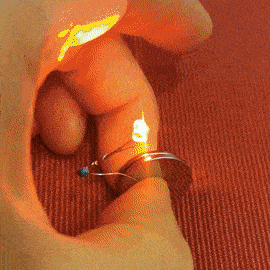
Components Needed
- 1 x Color-changing LED
- 2 x Lithium Coin Cell batteries 3V
- 1 x Resistor (330 Ω)
You should be able to find all the components needed in most shops that sell electronic components.
How To Connect The Circuit
Start by twisting the resistor around the positive leg of the LED.
Take two coin cell 3V batteries and place them on top of each other. This puts them in series so that you get 6V out of them.
Connect the loose end of the resistor to the plus side of the batteries. And connect the loose end of the LED to the minus side of the batteries.
Tada! You have a working circuit!
Now you decide how to proceed. If everyone is waiting for you to join them for Christmas dinner, then just use some tape to make it all stay together, then place it into something Christmassy and hang it on the tree.

If you have a bit more time, then I recommend soldering the LED and the resistor so that they stick together. And place the batteries in a battery holder for the two batteries. Finally, add a small switch between the batteries and the LED so that you can turn it on and off.
How Does It Work?
Do you think it’s “cheating” to buy an LED that blinks on its own? Would you prefer to build it from scratch so that you understand how it works?
It’s not that hard to make the blinking yourself. You just need a microcontroller.
We just added a new course to the Ohmify library today on how to build a color-changing tree ornament from scratch. There you’ll learn how to do it with a microcontroller.
As an Ohmify member, you have access to this course from the Trainings Library once you log in. Not a member yet? Click here to learn more about becoming a member.
Questions or Comments?
If you have any questions or comments about this simple Christmas circuit, let me know in the comments section below!
Copyright Build Electronic Circuits
Researchers develop recyclable, healable electronics
Electronics often get thrown away after use because recycling them requires extensive work for little payoff. Researchers have now found a w...
-
Do you need a MOSFET gate resistor? What value should it be? And should it go before or after the pulldown resistor? If you’re a bit impati...
-
I was first introduced to logic gates when I was around 14 years old. I had heard that computers consisted of ones and zeroes. But I didn’t...
-
CMOS (Complementary Metal Oxide Semiconductor) The main advantage of CMOS over NMOS and BIPOLAR technology is the much smaller power dis...